Bringing LASR Classic to Dryfire on Your Mac: How to Run It with Virtual Machine Software
- Benard Campomanes
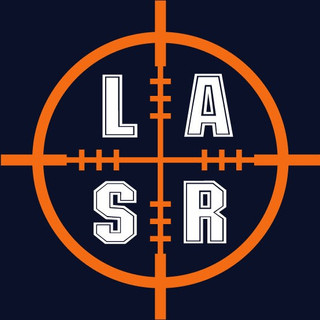
- Aug 13, 2023
- 3 min read
Updated: Aug 13, 2023
Are you a Mac user eager but have not been able to enjoy the power of LASR Classic for dryfire practice for the longest time? Good news!
You can run LASR Classic on your Mac using virtual machine software (VM ware). Some slight differences between the Macs that came with Intel CPUs and the newer ones that run on Apple Silicon, but the process of installing VM ware and running LASR Classic is still the same.
First off, let's talk about what is virtual machine software.
It is a tool that lets you create a separate and isolated environment within your computer. This environment behaves like another computer, with its operating system (like Windows) and applications. It's like having a computer within your computer.
With virtual machine software, you can run software and applications that might not usually be compatible with your Mac's operating system. For example, suppose you want to use a Windows-only program on your Mac. In that case, you can create a virtual machine that runs Windows and then install and use that program within that virtual environment. It's a handy way to bridge the gap between different operating systems and try out software that you wouldn't normally be able to run directly on your Mac.
If you're unfamiliar with virtual machines, don't worry – the process is remarkably easy and allows you to enjoy the benefits of LASR Classic without switching to a Windows PC. In this guide, we'll share some great videos with the straightforward steps to set up a Windows environment on your Mac. From there, you can install LASR Classic on your Mac using virtual machine software, ensuring you're up and running quickly.
Quick Caveat, we don't officially support LASR Classic on the Mac--our skillset on the Mac isn't that robust, we do know folks who run it this way.
For example, Military Arms Channel (MAC) has a video using our software on a Mac using Parallels. (click here to watch the video). Parallels is a specific brand of VMware, and it's probably the most popular version. I've used both Parallels and Fusion by VMWare (yes, to make things confusing, there is a VM ware software company called, wait for it. . . VMWare).
The biggest difference between the two is--
(i) Fusion is free and Parallels comes as a subscription
Fusion is free if you register and only use it for personal use.
(iii) Parallels is almost a run-it-and-forget-it installation; Fusion needed some command-line shell prompts. I followed YouTube videos (yes). It's that simple.
Honestly, if you go the Parallels route, you don't even need the videos. It's as simple as downloading and a few clicks, and you wait for it to finish so you can install LASR Classic.
Fusion has a few more steps involved and isn't as seamless, but for me, I wanted to see what "free" gets you. It also wasn't that hard, so that's a toss-up.
Both require you to have a Windows license to register, but at installation, you won't need it.
We'll pause here and let folks catch up before we go deeper into the topic in the next post.
Also, when you're ready, here are a few ways we can help--
If you're looking at purchasing Parallels, we have an affiliate code (Click here)
Join our free community on Facebook at (The LASR Nation)
Ultimately you prove your all dry fire practice with live fire. You can check ammo prices here.
Looking for the best in first aid or medical kits? We recommend the Mountain Man Medical Kits. It's the same one we have in our office! Created by Doc McLaughlin, a Navy Corpsman who knows how to keep Marines stitched together!
Check out Brownell's discounts for August--
Did someone forward you this email? Sign up for our emails here.





Comments